This topic describes the basic methods for editing and navigating subtitle files.
To edit a file, you will normally use Edit Mode. You may edit subtitle text in any of the available Subtitle Views (List, Timeline, Compact or News) and freely switch between them as desired.
![]() For editing multiple subtitles go to Compact View
For editing multiple subtitles go to Compact View
Regardless of the view mode, editing always takes place in the current subtitle which is displayed with a brown background.
The illustration below shows a Teletext personality file being edited in the List View. The current editing position is shown with a flashing white cursor.
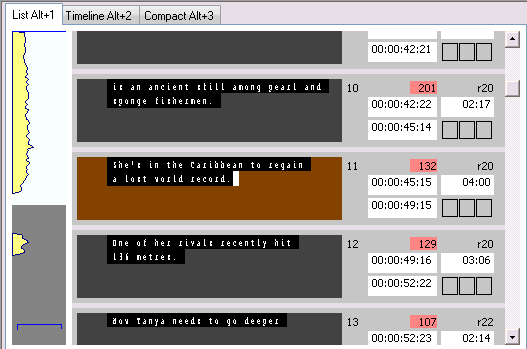
The basic keys for moving through the subtitle list are Page Up (moves to the previous subtitle) and Page Down (moves to the next subtitle). However there are several other ways of navigating the file as described in navigating the subtitle list.
You have full control over the colour, style and position of each subtitle. Click on one of the topics below to learn more about a particular aspect of editing:
![]() Set position and justification
Set position and justification
Wincaps Q4 follows the same conventions as standard word processing software for navigating and selecting text within the current subtitle. For a full list of keystrokes, see Keyboard shortcuts - Wincaps Q4 offline or Keyboard shortcuts - Q-Live.
Note that text selection is restricted to the current subtitle, i.e. you cannot select text across multiple subtitles.
Wincaps Q4 supports standard clipboard functions, allowing you to cut, copy and paste subtitle text between subtitles and to/from other Windows applications. You can access the clipboard operations via standard editing keystrokes,, the file toolbar or by right-clicking inside the subtitle display area.
To cut and paste entire subtitles, use the Compact View.
Wincaps Q4 only permits you to open one subtitle file at a time. If you need to copy and paste between two subtitle files then you can start up a second (read-only) instance of Wincaps Q4 and use this to open the copy source file.
Undo and Redo of subtitle edits are supported by standard editing keystrokes, the Edit menu and via the file toolbar. Note that some complex editing operations (e.g. re-split subtitles) cannot be undone and Wincaps Q4 will normally warn you where this is the case.
The basic keys for moving through the subtitle list are Page Up (moves to the previous subtitle) and Page Down (moves to the next subtitle). The following additional navigation keystrokes are available in Wincaps Q4 Offline:
Ctrl Page Up/Page Down will take you to the first/last subtitle in the file
Ctrl Shift Page Up/Page Down will move through the list (roughly) a page at a time
Alt Page Up/Page Down will locate the next subtitle with a section marker
See Keyboard shortcuts - Q4 for a full list.
The following additional navigation keystrokes are available in Q-Live:
Ctrl Page Up/Page Down will take you to the first/last subtitle in the current story
Alt Page Up/Page Down will take you to the first subtitle in the previous/next story
See Keyboard shortcuts - Q-Live for a full list.
The Goto Subtitle command allows you to jump to any subtitle in the current file/story. Press the Ctrl G key and select the subtitle using the following dialog:
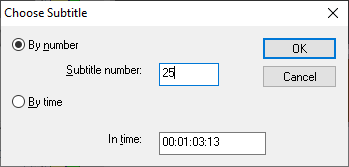
If you choose By time, Wincaps Q4 will jump to the subtitle with an In time that most closely follows the timecode you enter.